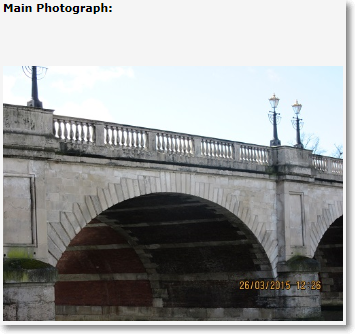The Structure Summary shows basic details about the structure, including summarised identification, construction, element, restriction, assessment and inspection information.
Restrictions and Assessments
Restrictions and Assessments don't apply to all structures. If they don't then the summary should look like the below.

Restrictions can be added via the
Restrictions folder in the
Structure Menu on the left. Whilst Assessment information can be added via the
Assessment Results folder also in the
Structure Menu on the left
Condition and Inspections
The most recent inspection date is displayed under the
Last Inspection field. Click on the date to open that particular inspection. BCI Average and Critical information also displays. Full Bridge Condition Index (BCI) information for a structure can be found on the
BCI tab.
 The Map Square
The Map Square
Below the comments field is the Map Square. If you have an easting/northing recorded against your structure, then its location will be displayed here. If not, head to the
Structure Details tab to apply a coordinate pair to your structure.
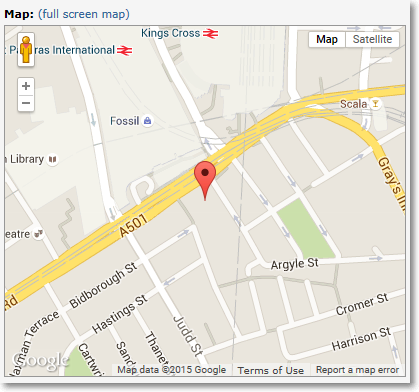 Summary Photographs
Summary Photographs
Summary Photographs are based on images added to the
Structure Files . You can read about how to set photos to display on the Structure Summary
here.