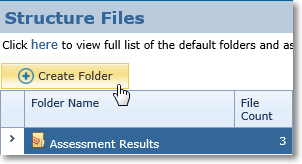
Clicking the Create Folder... button will display the following dialog. Complete the required fields and click Create Folder.

Renaming and Deleting Folders
User folders  can be renamed and in some cases deleted. To delete a user folder, the folder must first not have any files within it. To Rename or Delete, click on the user folder in question, the relevant buttons will then activate above.
can be renamed and in some cases deleted. To delete a user folder, the folder must first not have any files within it. To Rename or Delete, click on the user folder in question, the relevant buttons will then activate above.
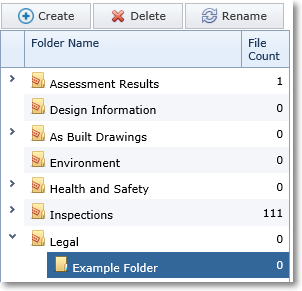
If you have selected a user folder and are not seeing the buttons activate, contact your user administrator, your permissions may need adjustment. Template Folders  cannot be renamed or deleted.
cannot be renamed or deleted.
Editing Files
With appropriate permissions you can edit the attributes of an uploaded file. Click the edit icon in the Actions column of the file results grid.
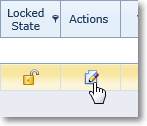
This will open up the file edit mode. From here you can use the drop-downs and input boxes to modify the File Name, Number, Comments, Document Date, File Status and Document Type.
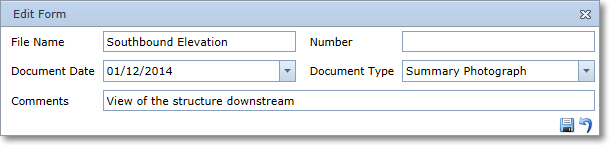
Click the Save icon to commit your changes or use the revert/undo icon to restore the original data.

Uploading Files
Click the Upload Files... button to add a new file to the folder you are currently browsing.
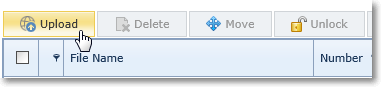
This will present you with a dialog. Complete the required fields, click Browse... to select your desired files and click Upload... to add them to the file results grid.
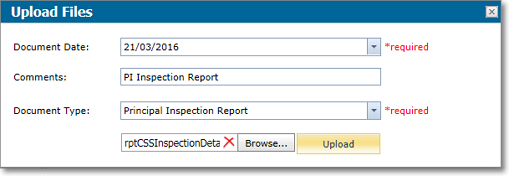
Multiple files may be added to the file results grid in this way, however, all files will receive the same attributes.
Moving Files
To move a file from one folder to another, or even to another structure, select the file(s) you wish to move using the checkboxes to the left of the file icon, then click the Move button
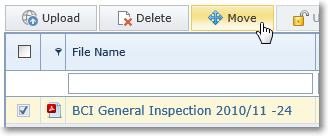
You can move multiple files at the same time, use the checkboxes to select each of the files you'd like to move together.
Deleting Files
With appropriate permissions, you'll be able to delete a file, tick the checkbox for the file you want to remove. Next, click the Delete Files button above the file results grid.
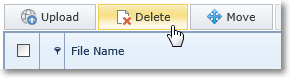
A folder can be set so that any images it contains are shown on the Summary page for that structure. Click the Display Images on Summary button.